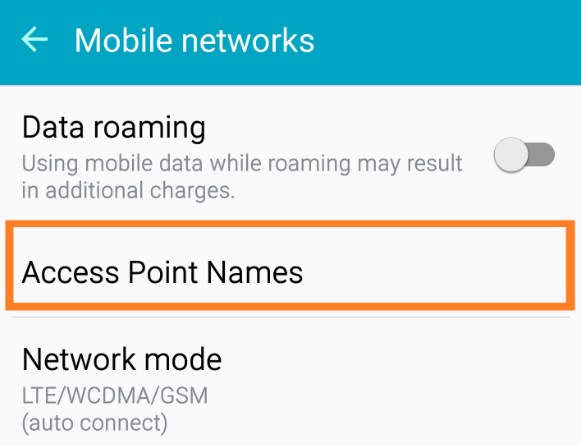Best Etisalat Internet Settings For Mobile Phones – If you’re living in the UAE and use Etisalat for your mobile phone services, having your internet settings properly configured is essential.
Whether you’re using mobile data to stay connected while on the go or relying on it as your primary means of accessing the internet, it’s critical to ensure that your phone is set up correctly to avoid any disruptions. The thing is, internet settings aren’t something we think about too often—until we run into a problem.
Maybe your mobile data isn’t working, or perhaps your phone doesn’t automatically connect to 4G like it should. If you’re in that boat, don’t worry, because getting your Etisalat internet settings configured is simple once you know how to do it.
In this article, I’ll walk you through the process of setting up your Etisalat internet for mobile, why these settings matter, and some of the troubleshooting steps you can take if things aren’t working as expected.
Why Do You Need to Configure Internet Settings?
Before diving into the step-by-step guide, it’s worth discussing why internet settings are necessary in the first place. You see, your mobile phone doesn’t automatically know which network you’re on or how to connect to the internet via that network.
It needs certain information like the APN (Access Point Name), which is a bit like the “key” that allows your device to access Etisalat’s data services.
Some smartphones, especially newer models, will automatically configure these settings as soon as you insert an Etisalat SIM card. But, if for some reason this doesn’t happen or you’re having trouble getting online, manually setting up your internet configuration is the way to go.
Setting Up Etisalat Internet on Your Phone
Now, let’s get to the nitty-gritty—how do you actually set up Etisalat’s internet settings on your mobile phone? Fortunately, the process is quite simple, and it works for most types of smartphones, whether you’re using an iPhone, an Android device, or any other brand.
Automatic Settings Configuration
For most Etisalat users, the quickest and easiest way to configure your phone for mobile internet is through automatic settings. Etisalat provides an option to send the necessary configurations directly to your phone. Here’s how you can do that:
- Send an SMS with “SET” to 1010.
- Etisalat will then send you the required settings via SMS.
- Once you receive the message, simply click “Install” or “Apply,” and your phone should automatically configure the settings.
This is by far the simplest method, and it works for the majority of people. However, there are occasions where automatic configuration might not work as expected, in which case you’ll have to manually set things up.
Manual Configuration for Android Phones
If you’re an Android user and need to set up your Etisalat internet manually, the process involves inputting certain data into your phone’s settings. Here’s what you need to do:
- Go to your phone’s “Settings” menu.
- Select “Network & Internet” or “Connections”, depending on your phone’s model.
- Tap “Mobile Networks”.
- Select “Access Point Names” (APNs).
- Tap on “Add” or the “+” icon to create a new APN.
- Enter the following information:
- Name: Etisalat
- APN: internet
- Proxy: Not set
- Port: Not set
- Username: Not set
- Password: Not set
- Server: Not set
- MMSC: Not set
- MMS Proxy: Not set
- MMS Port: Not set
- MCC: 424
- MNC: 02
- Authentication Type: None
- APN Type: default,supl
- Once you’ve entered this information, click “Save”, then select the newly created APN.
- Restart your phone to apply the changes.
This should get your internet up and running, but if you’re still facing issues, there are some additional steps you can take.
Manual Configuration for iPhones
For iPhone users, the process is slightly different but just as easy. Here’s how to configure your Etisalat internet manually:
- Go to “Settings”.
- Select “Mobile Data” or “Cellular” depending on your version of iOS.
- Choose “Mobile Data Network” or “Cellular Data Network”.
- Enter the following settings under the Mobile Data section:
- APN: internet
- Username: leave blank
- Password: leave blank
- Under MMS, you can leave everything blank or not configured.
- Once done, restart your phone to apply the new settings.
Just like with Android, this manual setup should allow your iPhone to connect to Etisalat’s internet services.
Troubleshooting Internet Issues
So, what happens if you’ve followed all the steps and still can’t connect to the internet? There are a few common issues that might be the cause, and troubleshooting them can help you get back online.
- Check if Mobile Data is Enabled: This might sound simple, but sometimes we forget to switch mobile data on. Go into your phone’s settings and make sure mobile data is enabled.
- Check Your Data Balance: If you don’t have an active data plan or your data balance is low, you won’t be able to connect. You can check your balance by dialing *121#.
- Restart Your Phone: Sometimes, all your phone needs is a simple restart. This can refresh the network connection and resolve any minor glitches.
- Reset Network Settings: If all else fails, try resetting your network settings. This option can be found in your phone’s settings menu, usually under “System” or “General Management.” Be aware that resetting network settings will also erase saved Wi-Fi networks.
Conclusion
At the end of the day, having your mobile internet configured properly is vital in today’s fast-paced, always-connected world. Whether you’re using your data for WhatsApp, browsing the web, or streaming videos, Etisalat’s network has you covered, provided you’ve set up your internet settings correctly.
The great thing is, once these settings are in place, you won’t have to think about them again. Whether you use automatic configuration or enter the settings manually, Etisalat makes it relatively simple to get online.
So, the next time you’re facing internet issues or just need to set up a new device, you now know exactly how to configure Etisalat internet settings for your mobile phone